Badass Email — How to conquer your Inbox forever
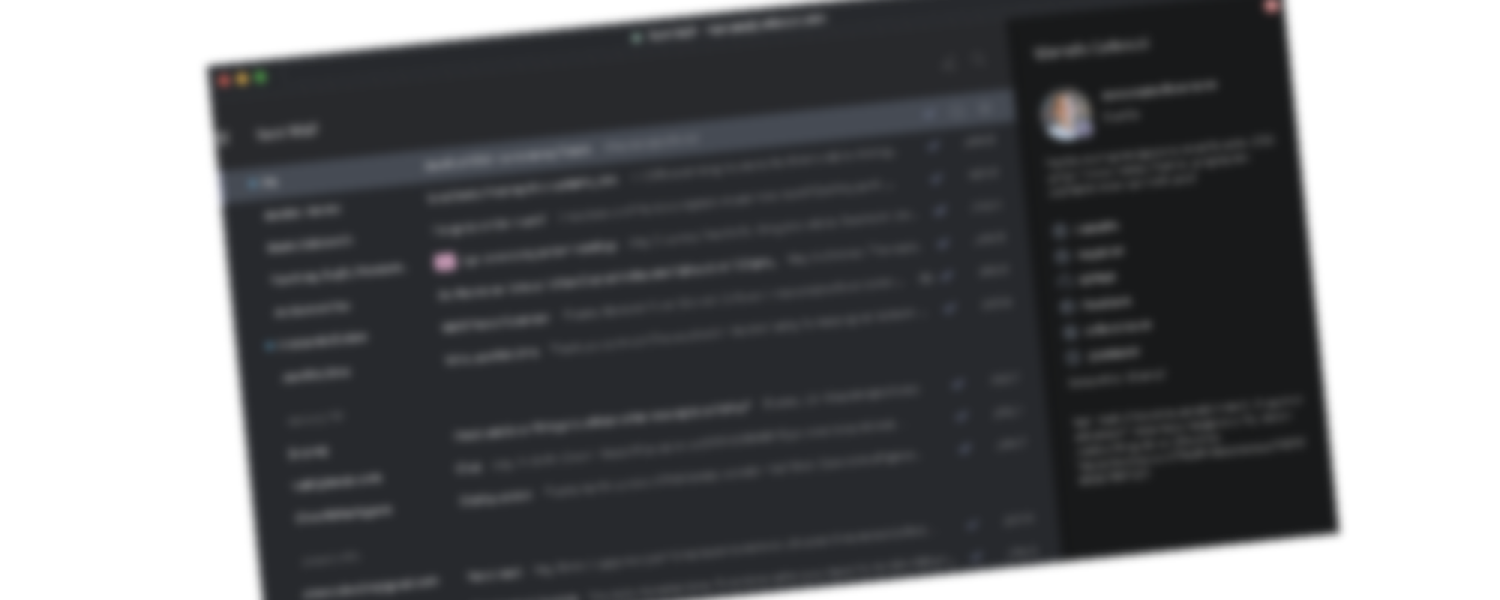
Let me guess: You are struggling with your email situation. Did I get this right? Maybe you are on the brink of declaring Inbox bankruptcy. Maybe you feel you are falling behind at work. Maybe you are putting in an additional couple of hours every day to catch up to everything to not feel like a failure.
I haven’t struggled with emails for more than 15 years. I received anywhere from 150–250 messages with my email in the TO line every week. Probably another 1,000 emails from groups, newsletters, and cold sales. I take care of it without the feeling of drowning. I believe you can too.
If you are reading this post, you are likely an information worker. Being good at email is critical for your success. People will have higher regards for you if you are good at it. You’ll have more time to learn, do other types of work, or enjoy more free time. You’ll feel less cognitive burden and stress. And, most importantly, you’ll feel more accomplished, professionally, and in life.
Here is a list of tricks I accumulated over the years. Some might be a game-changer for you.
#1 Stop the insane categorization system
I was there. I had folders, color coding, rules, filters, prioritization, and whatnot. I created complex taxonomies by project, by teams, or by deadlines. It was an attempt to make sure I could find what I needed. To make sure I didn’t drop the ball, process the critical messages, and to have an organized “filing cabinet.” The simple matter is that the one activity you do with every new message is to “process” it. The more trivial your steps are to process a new message, the less cognitive burden you’ll have, and the faster you’ll be able to deal with it. Nothing is more trivial than, well, doing nothing: No label, tags, folders, colors, etc. So, how do I process my messages? Keep reading it.
#2 Your Inbox shouldn’t be your “permabox”
This idea comes from Inbox Zero principles. What’s in your Inbox means it hasn’t been processed yet. In other words, never use your Inbox as a way to save information. That’s what your Archive is for (if your email service doesn’t have the concept of Archive instead of Delete/Trash, create your own). Only leave emails in your Inbox that you still have to process.
#3 Adopt Inbox Zero
You can read more about the Inbox Zero methodology online or in books, so I’ll summarize it here. You can take five actions for each new email message you receive: Archive, delegate, reply, defer, or do. That’s it. For every message that you are processing, you’ll choose one of those things to do on the spot. Here are the actions:
- Archive — Send to your Archives (I’m against using a folder structure. Learn how to use the search function better).
- Delegate — If appropriate, forward the email to another person to handle it.
- Reply — If the message was addressed to you and you have the information at hand, reply to it immediately.
- Defer — If replying requires additional research, a specific deadline, or it might be too long for you to read, understand, or respond, add to your calendar, to your to-do app, or, if your email client supports, schedule it for redelivery at a better time.
- Do — If you can get it done in under two minutes, do it. If it’s going to take longer, defer to when you expect to be able to do it.
#4 Cheat Inbox Zero
Now, here is my cheat for Inbox Zero. I have a sixth option: Procrastinate. I’ll leave messages unprocessed on my Inbox, but only to the point that I’m under 30 or so messages. I open and read the firsts 1–2 paragraphs of every message I receive, so I never have unread items. Then I do one of the five actions above, or I leave them on my Inbox (procrastinate).
#5 Start from the easy emails
Your old school productivity advice would be to prioritize your work and start from the top. That’s not what I do. I start from the easy emails first, irrespective of their importance.
When I open my Inbox, particularly in the morning, the first thing I do is to get rid of all the junk. The second category of emails I eliminate are the ones I can clearly see weren’t addressed to me (e.g., where I’m in the email list but not responsible for acting on it). Those two things take me 10–15 minutes in the morning — and a few more minutes throughout the day — and help me get rid of 90% of all emails. After those are taken care of, I move to emails that require me to respond, and, again, I start with the ones that I can answer immediately and in under 2 minutes.
Each email that you have unread in your inbox is a weight on your shoulder that you have to carry. You know they are there. You know you’ll have to confront them. That feeling actually consumes quite a bit of your cognitive power. It’ll slow you down and lead to a vicious cycle that you can’t process the incoming emails as fast as they arrive. Having no unread messages on my Inbox and only 10–20 messages waiting for me doesn’t feel like a burden.
#6 Learn shortcuts!
Keyboard shortcuts can be hard to learn, mainly because there are inconsistencies from one app to another. However, we are talking about your email application here. You probably spend many hours a day on it. It justifies investing in learning a handful of shortcuts. Practice them until they become a habit. Clicking with the mouse requires more time and more steps than shortcuts, so if you really want to be fast at processing emails, learn the shortcuts. Don’t worry about all of them. Here are the ones for you to nail it: Next/previous message, open/close message, archive, reply, forward, send, and flag as spam.
#7 Block email time
I’ve seen many pieces of advice for you only to check your email once or twice a day. I don’t know what kind of world the authors of these tips live in. Not only do people depend on me (and on you) to do their work, but also, I have a compulsive need to check email throughout the day. I think you are more likely to fail to manage your Inbox if you only do it a few times a day. I check it frequently. I also block one hour at the end of each day to process email and two hours on Friday. Friday is significant because I aim to start my weekend with ten or fewer emails in my Inbox.
#8 The “hairy” emails
I defer emails that require a lot of reading, the reply might be too long (e.g., a customer who sent a list of 12 questions), or the action needs more than a couple of minutes (e.g., watch a video, prep a presentation, etc.). I add it to a to-do list as an event in my calendar, or I schedule it to be redelivered at a time I know I can handle it. Surprisingly, I need very few of those in a week. My recurring email block of time in my calendar is enough to manage most of what’s left in my Inbox.
#9 Understand what’s expected from you
Often, people don’t understand what their role is in an email message. Somehow, we default to “I need to read it all.” Often, we also feel the need to respond to it. Sadly, senders (including you!) fail to convey the message’s objectives, ownership, and urgency. Everything feels like “it’s for me, and I must read/respond/do immediately.” Here is the thing. If it’s not clear, don’t answer. If you get a follow-up message asking why you haven’t answered, explain you didn’t understand it pertained to you. Train people to do better (without being a jerk).
#10 Develop a to-do system
Trello, Jira, OneNote, Evernote, Todoist, Notion, TextEdit, Notepad, Excel, or whatever. It doesn’t matter what you pick, just that it works for you. For me, I use a single document where I keep adding things to do to the bottom of it, like a stream of thoughts and work items. I handle them right after I process my emails. I remove them from the document once I finish the work item or the idea is processed (e.g., a new blog post). I also use OneNote for meeting-related items, and I’ve been using Notion to organize some long-term thinking, like which blog posts I’d like to write.
#11 Be excellent at searching your Archive
It’s my belief people develop complex systems of categorizing messages because of fear of not being able to find something important. I can always find previous messages. Always! First, I never delete a message (yes, I know this might depend on your company email retention policy). Second, when I am searching for a message, I try to remember three things: 1) Who was it from, 2) Who was it addressed to, 3) A few unique keywords in the subject line or the body of the message. Even if I had only two of those, it’s usually enough for me to find the message. Sometimes I use a timeframe of weeks or months to narrow the results. Even if I get 50 messages in the results, I know it’s one of the 50. Unless your email system was stuck in 1995, learn how to use search operators like “to:”, “from:”, “subject:”, “before:”, “after:”, “has:attachment”, and “-” (exclude word). 90% of my searches start with “from:me” or “to:me” followed by a few keywords.
#12 Send fewer emails
For each new email thread you start, you’ll get at least three other emails back in your Inbox on average. For each email that’s an existing thread that you respond to, you’ll get on average 1.5 messages back. OK. I made up those stats, but I’m probably not that far off. So, why in hell would you keep creating more work for yourself? Think twice before filling other people’s Inbox. They will reciprocate and fill your Inbox.
#13 Schedule outbound emails
Scheduling messages is a built-in and underused feature in most email applications. If you need information for a presentation you won’t start working on for another week, why ask for it now? Here’s the scenario. You send a bunch of emails to collect all you need for the presentation, and the responses will sit in your Inbox until you are ready to start working on that presentation. Just clogging your Inbox and creating unnecessary cognitive weight. Schedule the message to go out a day or two before you need the information. Or a day or two before you need the person to take some action (fill a report, push to production, call a customer to renew, etc.). I schedule about 30% of the emails that I send. Besides the examples above, I schedule emails to hit people’s Inbox when I believe it will be a time they will be available to read (typically in the morning of their timezone). I also schedule emails to remind people to read a document or presentation before a critical meeting. I even schedule emails to myself!
#14 Don’t respond too quickly
Don’t tell this to anyone I work with, please. If you are so good and so fast in responding to emails, you are conditioning people to send you more emails instead of looking up what they need by themselves or reaching out to someone else. Yes, we all want to be helpful. If I think the question/ask for me is something the person could have done on their own, I purposefully schedule the email to leave my outbox an hour later unless it’s a truly urgent matter. Hint: Develop a different pattern for the VIP and non-VIP folks you are dealing with. Be more responsive to the VIPs (e.g., a key customer).
#15 Schedule Follow-up emails
I often schedule emails to come back to my Inbox to follow up on a request or question. For example, if I ask a product manager to provide me an update on a project by Friday, I’ll schedule that email to return to my Inbox on Friday morning, so it’ll remember me to follow up with them, usually with a message with a simple “?” on it.
#16 Switch to a call or meeting
Email is amazing. It’s asynchronous, ubiquitous, and easy to archive, forward, and reply to. The same way people err on the side of using meetings or Slack too much, they also err on the side of email threads that could have easily been solved through a quick call or a meeting. The trick is for you to know when it’s time to switch means of communication. I believe there are two likely reasons to switch from email to a call or a meeting: Firstly, when the topic is getting out-of-hand and taking too many back-and-forths over email — it’s amazing what a few words or diagrams can do to convey information. Secondly, when the issue is getting contentious or tensions are escalating. Email is often a terrible way to convey emotion, and it’s too easy to misunderstand people’s intentions and meaning.
#17 Switch to Slack
Wasn’t it funny that Slack promoted itself as a way to kill email forever? How’s that going for you? I love Slack as a communication tool, but it’s inadequate for many situations, and it doesn’t feel they are adding the necessary features to address more use cases. Either way, some of your emails might be better on Slack. Email is more formal, requires a subject line, and more chit-chat, while Slack tends to be more to the point. I’ll write a different post about Slack best practices as well.
— — *** — —
The tips 18–23 below are about writing your emails. The reason this matter in helping you manage your Inbox is two-fold: 1) A better email will lead to a faster “conclusion” of the thread (fewer emails for everyone, yay!). 2) You’ll be a role model to others by showing them what an excellent email message leading to the desired outcome faster looks like.
#18 The perfect subject line
If you know anything about email marketing, the success (or failure) of campaigns starts with the subject line. Why don’t we apply the same discipline to every email we send? “Weekly update,” “New client,” “Quick question,” “Next steps.” Terrible subject lines. A lot of times, the subject line can be the whole message. Particularly with people you work with daily, there is no need to pad your email with casual conversation. “Should we cancel the All Hands this week?”. Boom. Entire email in the subject line. Maybe you want to expand in the body. The alternative is an email with a subject line of “All Hands,” followed by some text explaining what’s happening this week and finishing with the question that could have been in the subject line. Which one do you think will get a faster response?
Another great thing about the subject line is that you can prime the reader (a topic that I won’t cover here) or to let them understand the urgency, confidentiality, or if it’s informative or action is required. You can use “Action” or “Action Required” in the subject line to indicate people must read and do something. You can add “Due by Friday.” You can add “Incident” or “Urgent.” You can also add “Low Priority,” “Not Urgent,” or “FYI only” to put people at ease.
#19 Be explicit who should answer the email
“Hi, all,” “Hey, team,” “Folks,”… If you send a message to multiple people to inform them, those opening statements are fine. If you expect a person (or multiple persons) in the thread to answer or someone to take ownership over the topic, be specific. “Hey, Emily,” “Hey, Mark/Jennifer,” sometimes I list ten names there. It’s impossible for someone not to see their own name!
#20 Send shorter (and clearer) emails
Often people err on the side of going in-depth and cover all the bases on their messages, with an unnecessary level of detail. Sometimes I think people are just trying to cover their asses. Often I read long messages thinking, “what’s the f-ing point this person is trying to make?” Seriously, you don’t get paid by the number of words. I guarantee you, an email with 800 words will be 50% less likely to be read than an email with 400 words, which will be 50% less likely to be read than an email with 200 words. The sweet spot lies between 150–250 words, where you’ll get nearly all recipients reading nearly all the content.
#21 Use the rule of 1/3
For any email that’s more than 150–250 words, most people will only read the top 1/3 of the message before they quit. The issue is that people (you) write emails linearly. They want to tell a story with a beginning, middle, and end. And they want the end to be fantastic (or dramatic), so they save the best for last. Start from the punchline: From the answer (or the question you are asking) and why they should care. Then, expand the rest.
#22 Write for scannability
Writing a concise message takes time, but it’s such a powerful way for people to get/do it. Keep your text short and clear, and avoid long sentences, and skip the jargon. Only use adjectives and adverbs when needed. Use hyperbole sparingly. A well-written message, even a brief one, will draw my eyes to the essential numbers, key takeaways, people names, and actions required. Use bold text, bullet points, and headings efficiently — not too little, not too much.
#23 Don’t ask for a response
Such an easy hack. Instead of ending your email with “let me know if it works,” switch to “let me know if it doesn’t work.” We often end up our messages inviting people to clog our Inbox with messages void of information. I love to ask people to send me comments and feedback when proposing something that will significantly impact them. At the same time, after decisions are made, I end my emails with a more stern tone: “Unless you strongly object or we discover something that could materially impact this project, this is the plan of record.”
These are most of my tips that are fit to print. Honestly, I wished I practiced them all the time. I do it most of the time, though. Pick and choose the ones you think will make the biggest impact on you and experiment. See what works for your role in the organization and your style. You should have different strategies for internal emails vs. customer emails or emails to your employees vs. emails to your management chain or peers.
I hope in adopting some of these ideas, you’ll completely change your relationship with email.
📬 If you have thoughts about this piece, shoot me an email even if you disagree with me. Yes, I can handle it.
BADASS SERIES
Badass Meetings
23 tips on how to tackle the “too many meetings” problem
Badass Email
How to conquer your Inbox forever
Badass (Presenting) Presentations
24 ways to avoid messing up while presenting